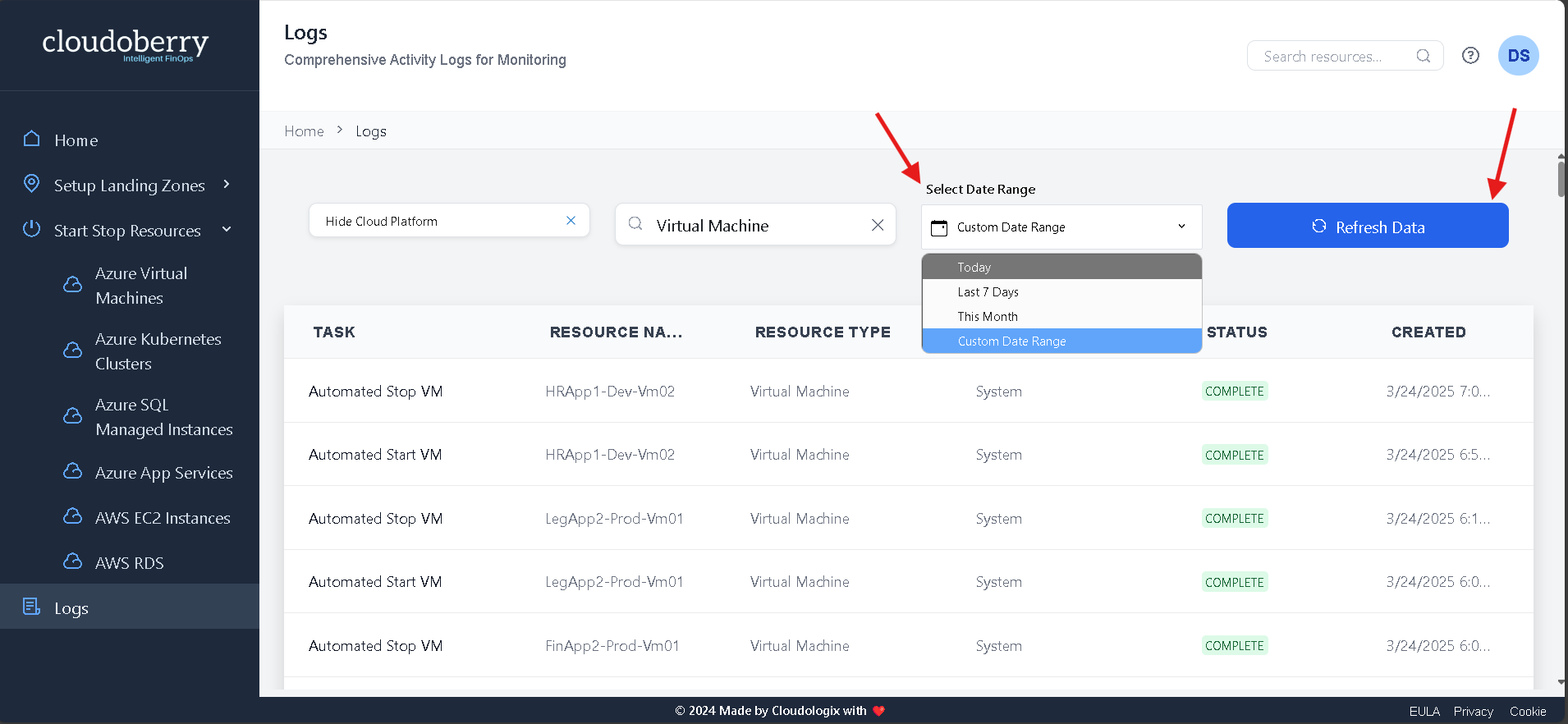Audit and Reporting
Viewing Audit Logs
Viewing Audit Logs is a critical feature under the Audit and Reporting category, offering comprehensive visibility into user and system activities across a platform. When accessing audit logs, authorized users—typically Super Admins or Team Admins—can filter records based on criteria such as date ranges, user roles, actions taken, or specific resources. Overall, audit logs play a pivotal role in enforcing accountability, supporting forensic analysis, and upholding security best practices.
Access Audit Logs:
Navigate to the "Logs" section.
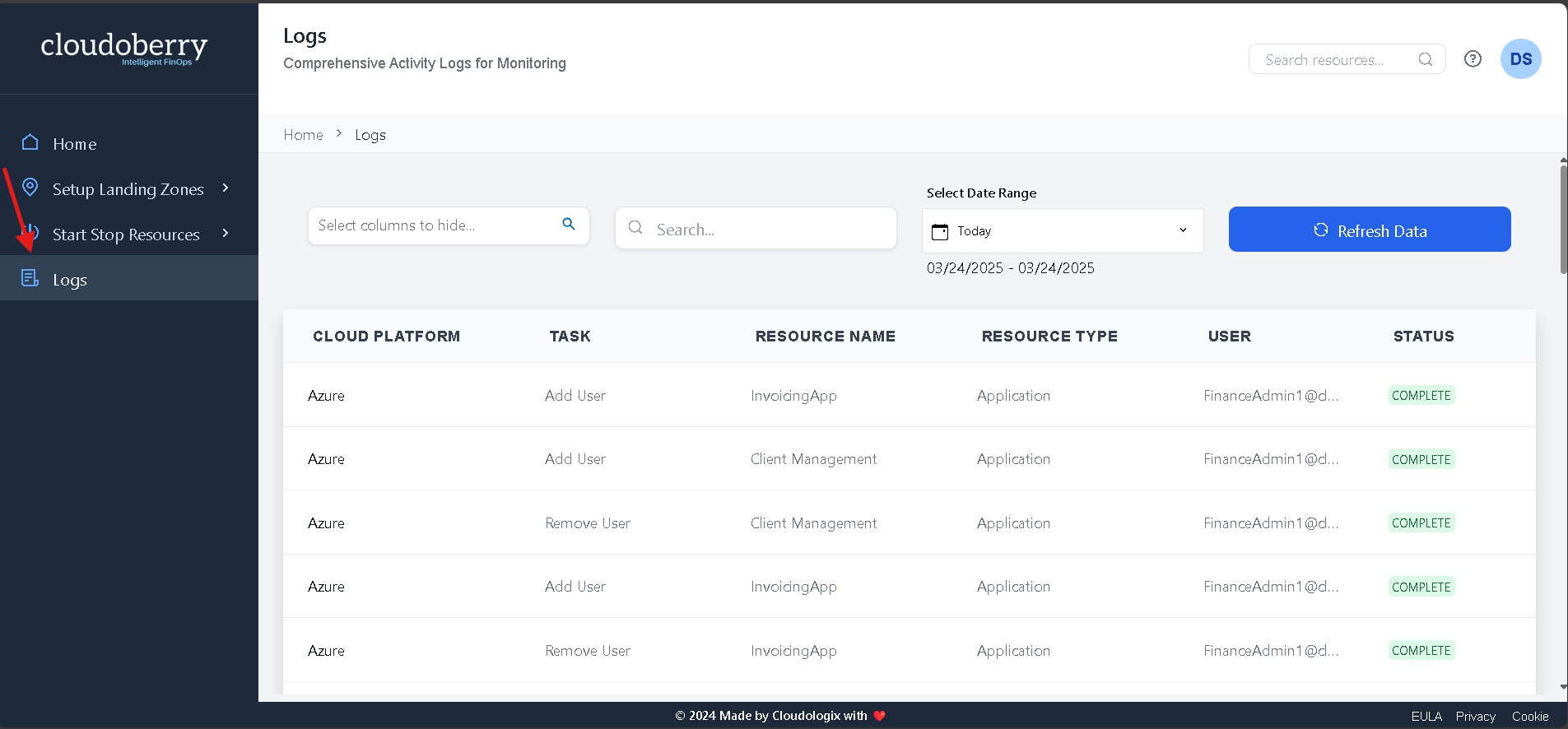
The Logs page provides a detailed record of user actions within the system, tracking and displaying events such as updates, deletions, and other interactions.
This allows administrators to monitor activity and ensure accountability.
Users can:
Filter logs by date.
Search for specific entries.
Analyse system usage efficiently.
The Logs section presents a structured overview of system activities, displaying key details such as the cloud platform, task performed, resource name and type, user details, task status, creation time, and completion time. Additionally, a Details section provides further insights into each resource, ensuring administrators can efficiently track, filter, and analyse system activity.
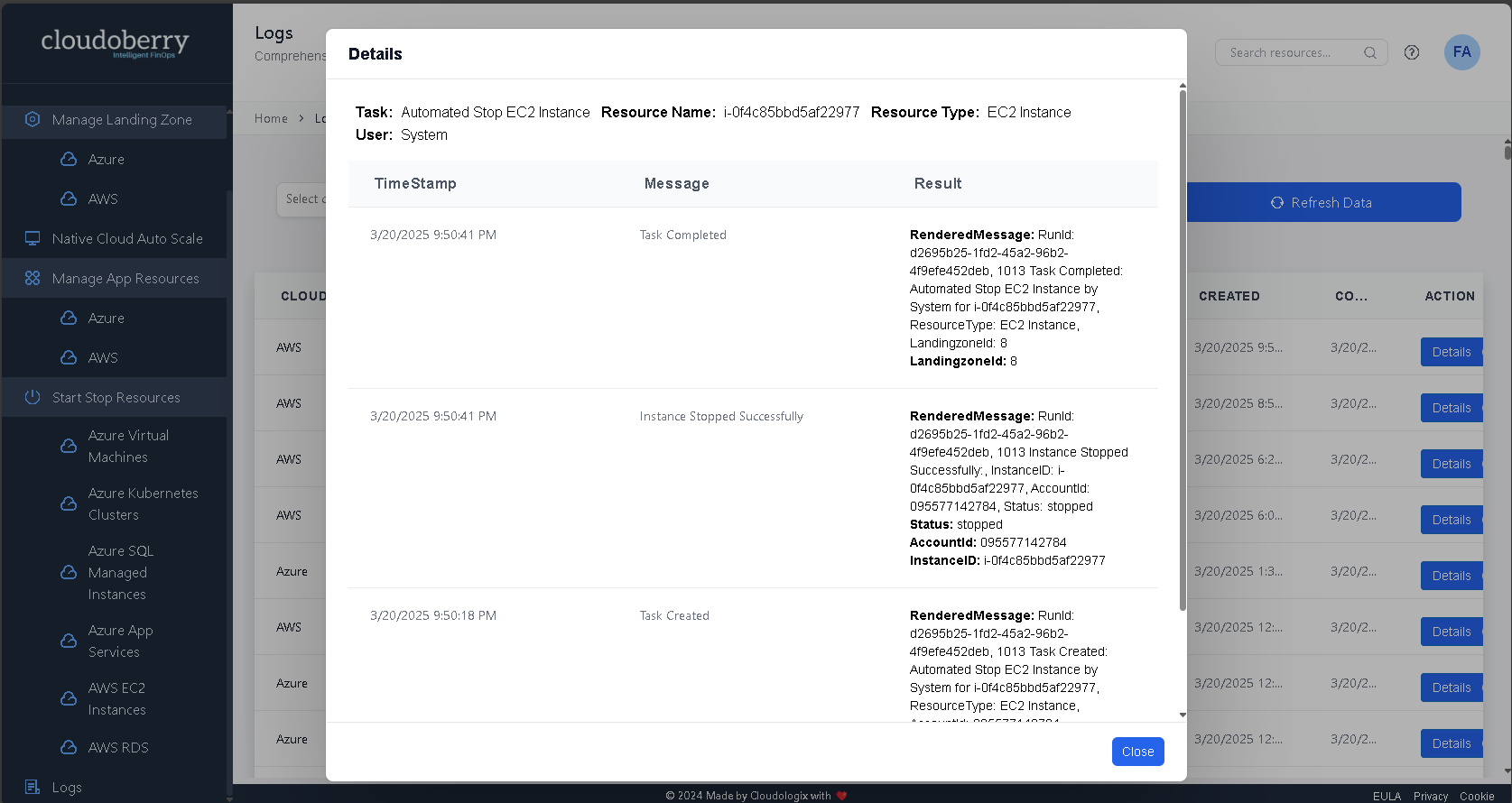
Filter Logs:
Apply filters to quickly locate specific resources, actions, or timeframes.
For example, in the image below, a specific resource was searched, retrieving its logs from the past 7 days.
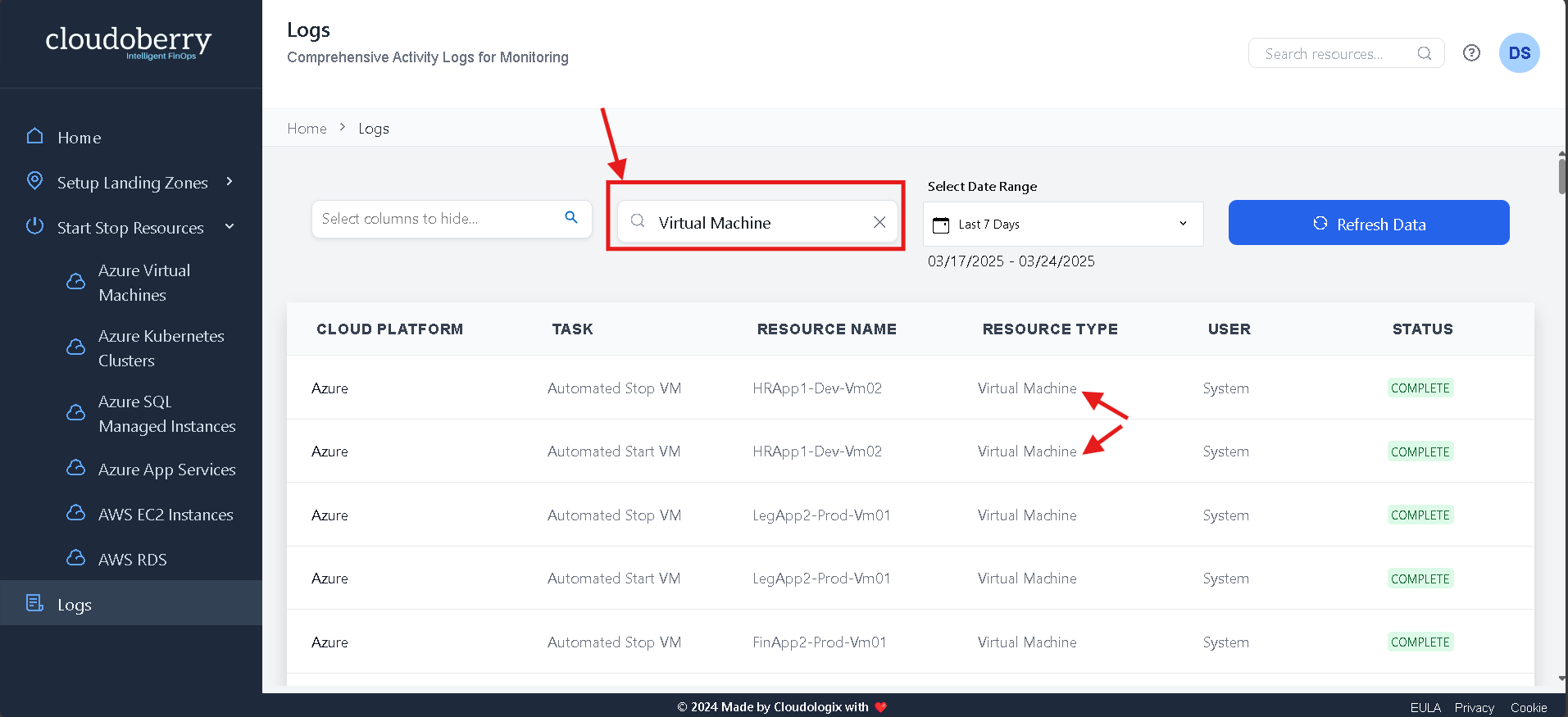
Customize Log View:
Hide unnecessary details by selecting which columns to display, allowing for a cleaner and more focused view.
As shown in the below image, you can hide specific columns, such as the Cloud Platform column, using the highlighted input field to tailor the view to your needs.
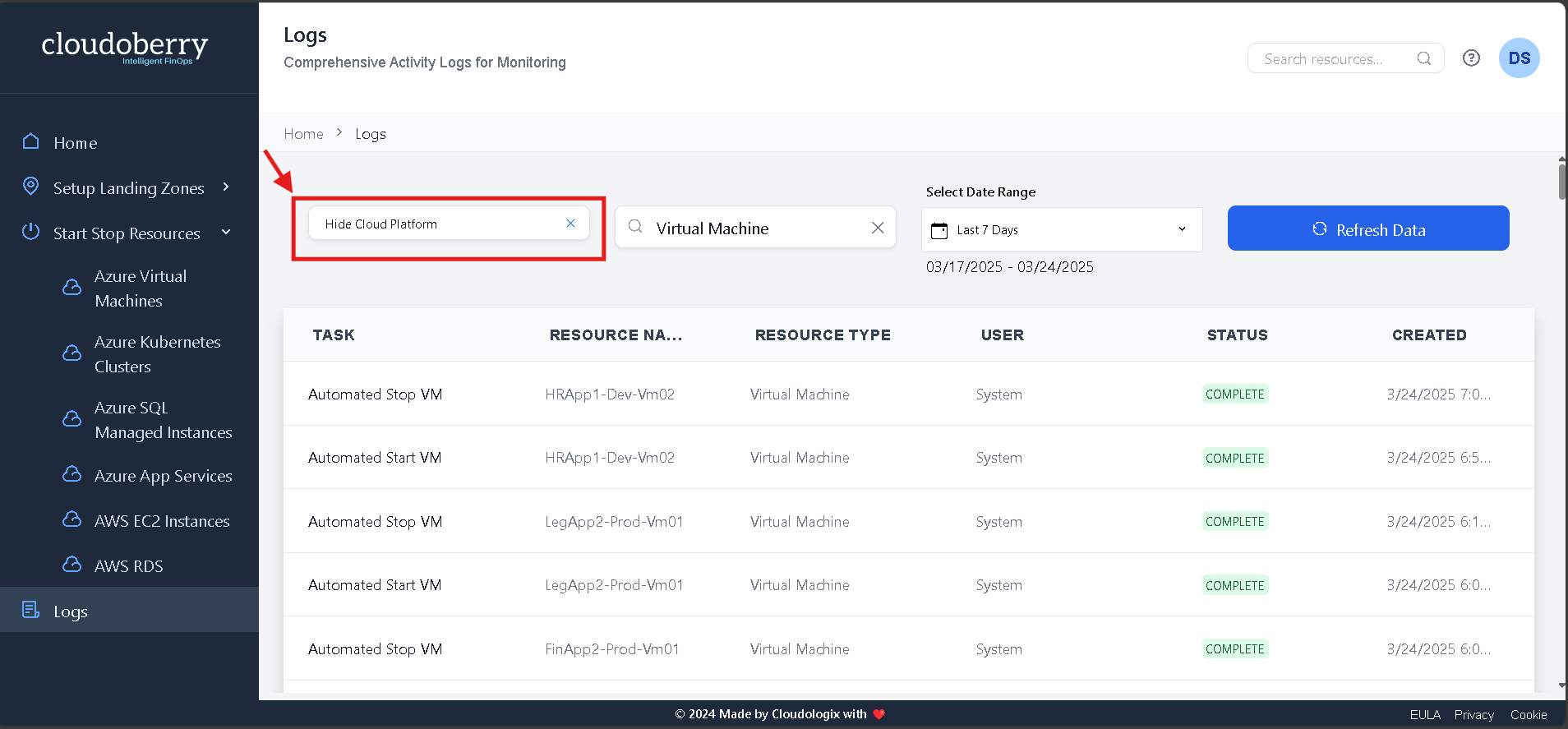
Log Filtering Options:
Date Range Selection: View logs for specific timeframes such as Today, Last 7 Days, Current Month, or choose a Custom Date Range to analyse a particular period.
Refresh Data: Click the Refresh Data button to update and retrieve the latest logs in real time.