Cost Management Features
Disk Switching
Disk Switching is a valuable component of Cost Management Features, aimed at optimizing storage expenses within cloud environments by allowing users to switch between different disk types based on performance needs and cost-efficiency. Cloud providers typically offer a range of disk options—such as premium SSDs, standard SSDs, and HDDs—each with varying performance characteristics and price points. Disk Switching enables users to dynamically change the disk type attached to a virtual machine (VM) or storage volume without the need to delete or recreate the resource, offering both flexibility and potential cost savings.
Access Disk Management:
Click the dropdown button as shown below to open the Disk Configuration menu, where you can select the disk type for a specific resource (e.g., Virtual Machine).
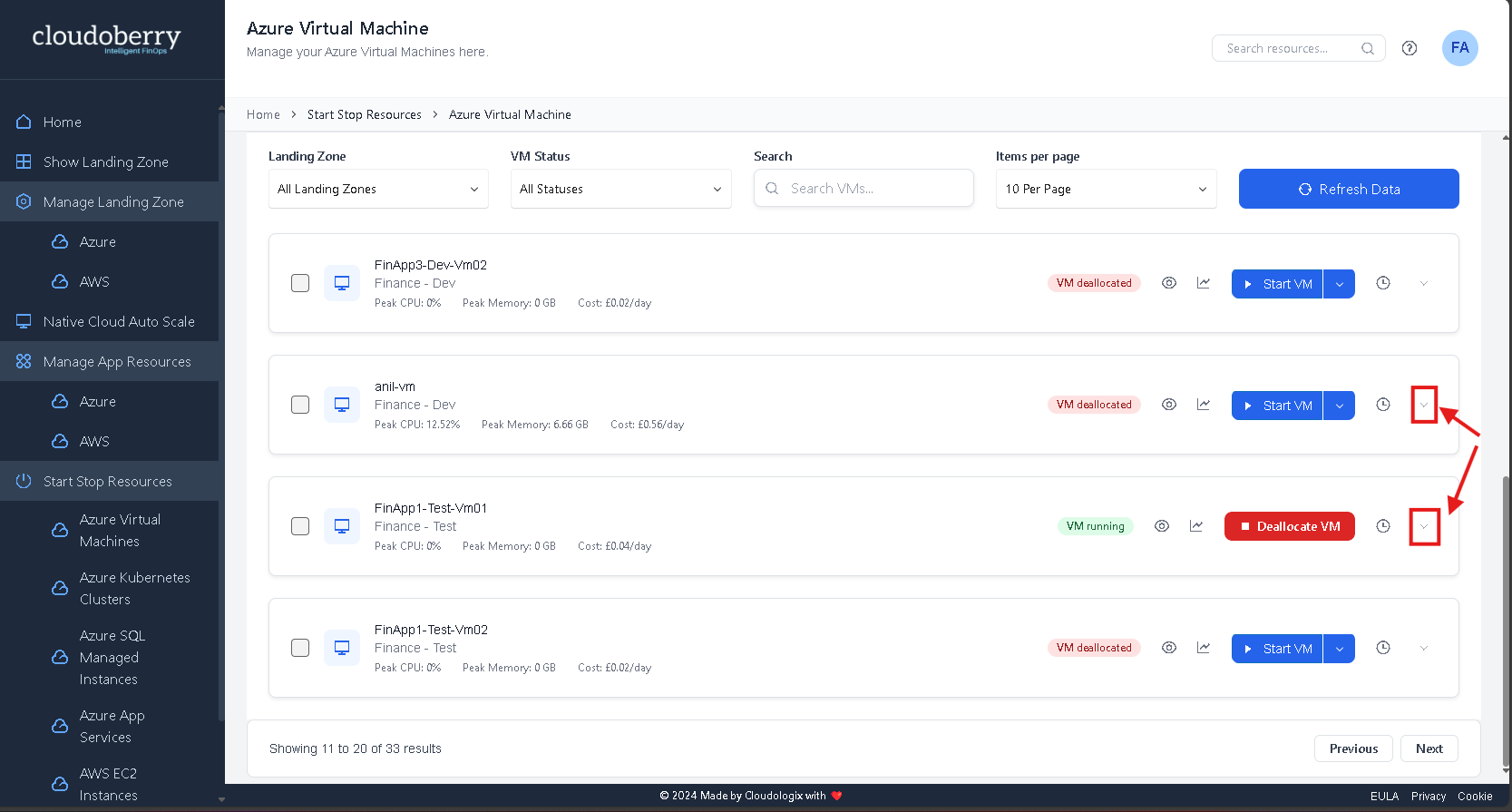
Note: You can only change or configure the disk type when the resource is stopped or not running, otherwise it will just show the Resource, here the “Virtual Machine is already running”
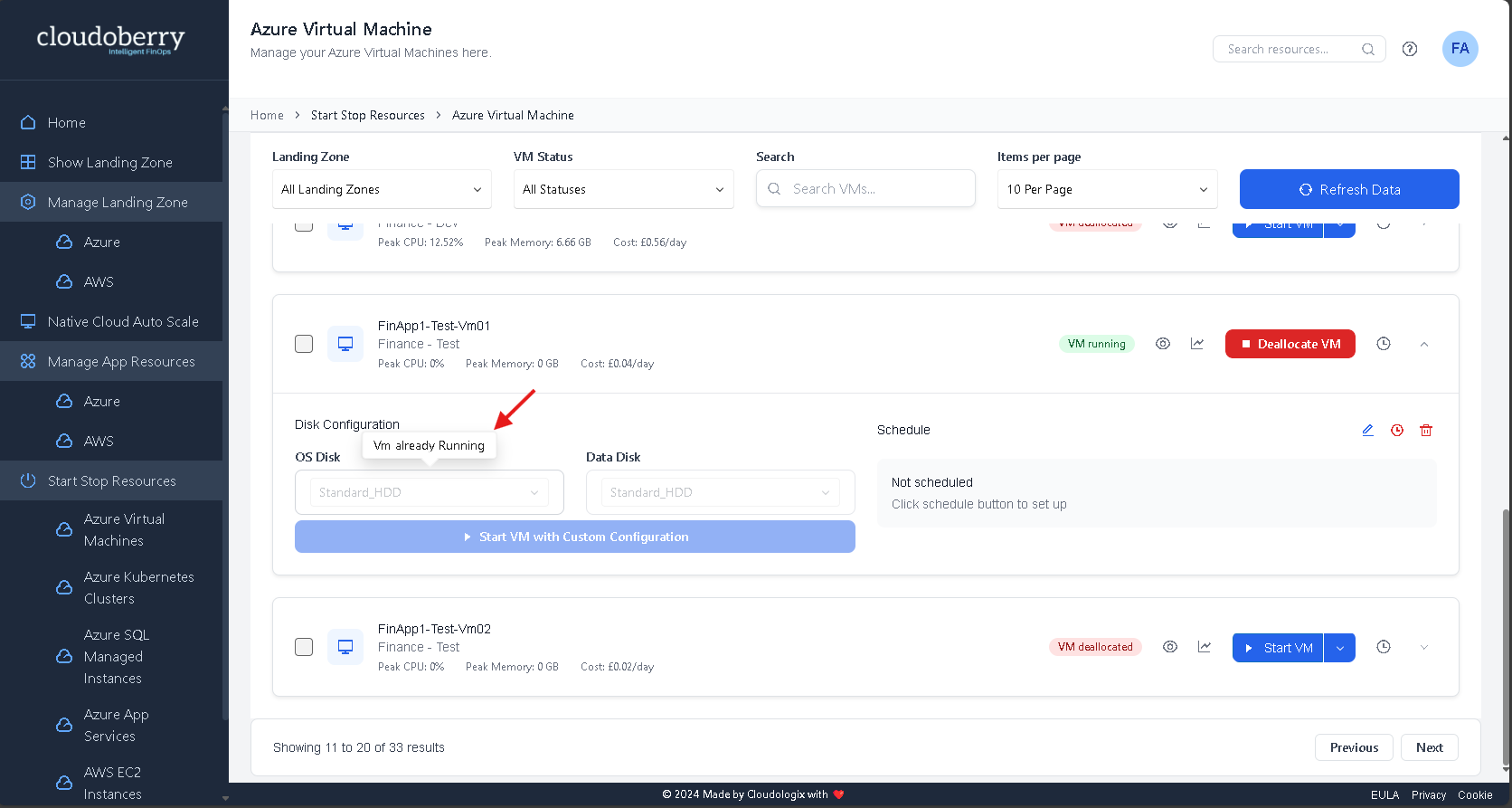
Select Disk Type:
Select the desired disk type from the dropdown menu.
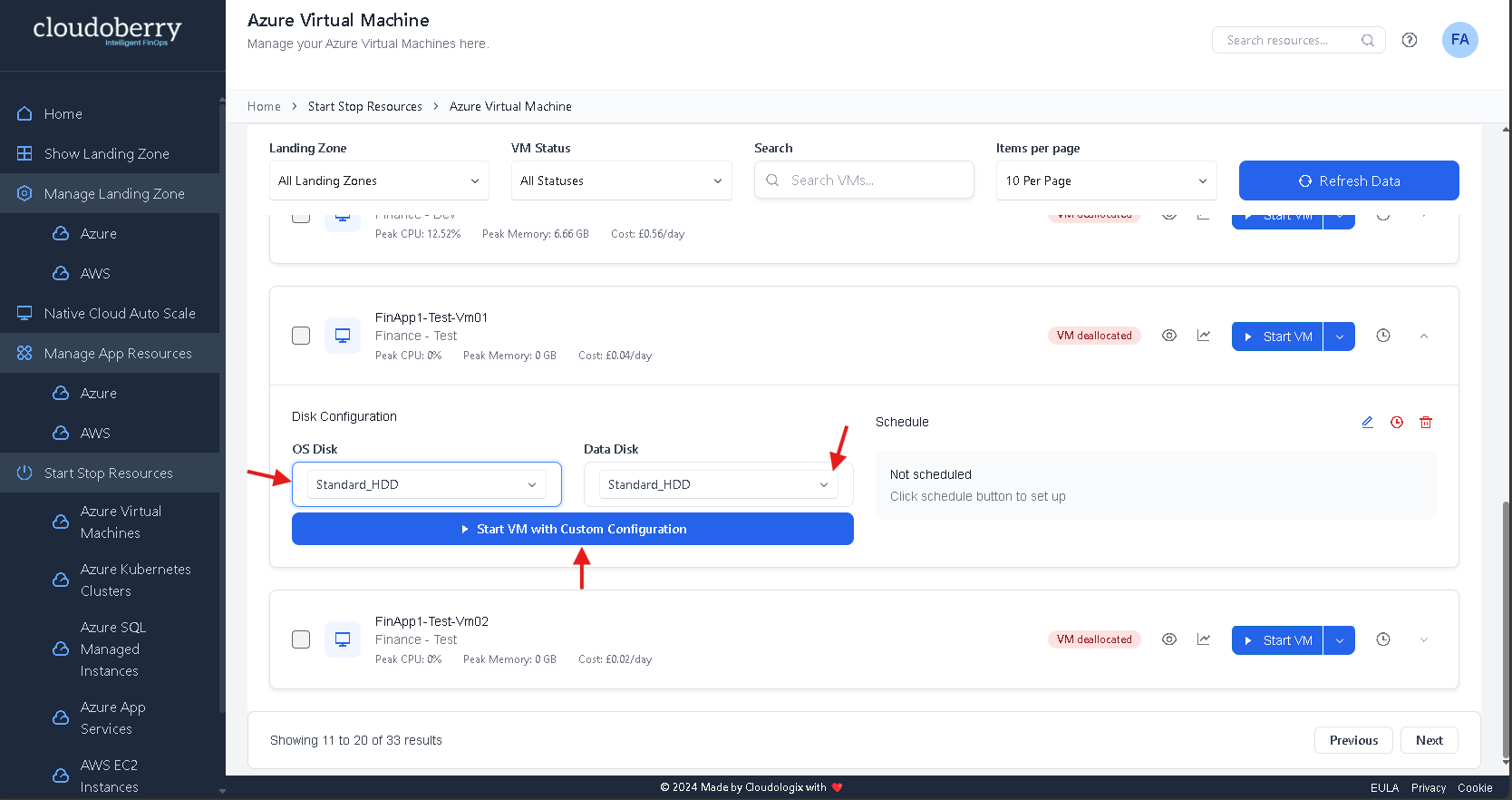
Save Changes:
Select the desired disk type for the OS Disk and Data Disk from the dropdown menu (e.g., Standard HDD, Standard SSD, Premium SSD, or Ultra SSD).
Apply Changes:
Confirm the changes and click "Start VM with Custom Configuration" to apply the selected settings.
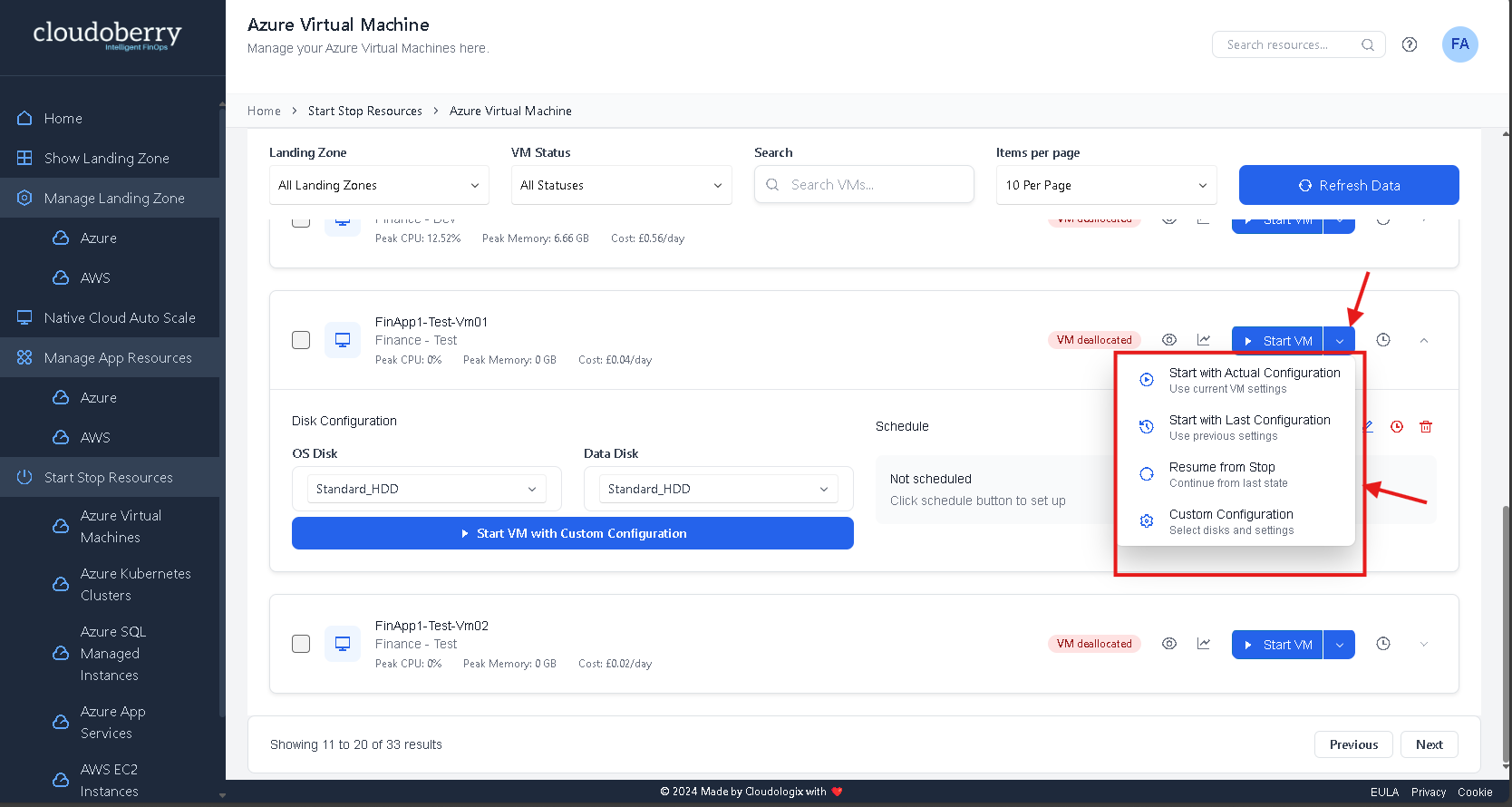
Note: When a VM or any resource is stopped, it automatically switches to the lowest-tier disk to reduce costs.
To restart the VM, click the dropdown button next to the "Start VM" button. This will provide the available options, as highlighted in the image below.
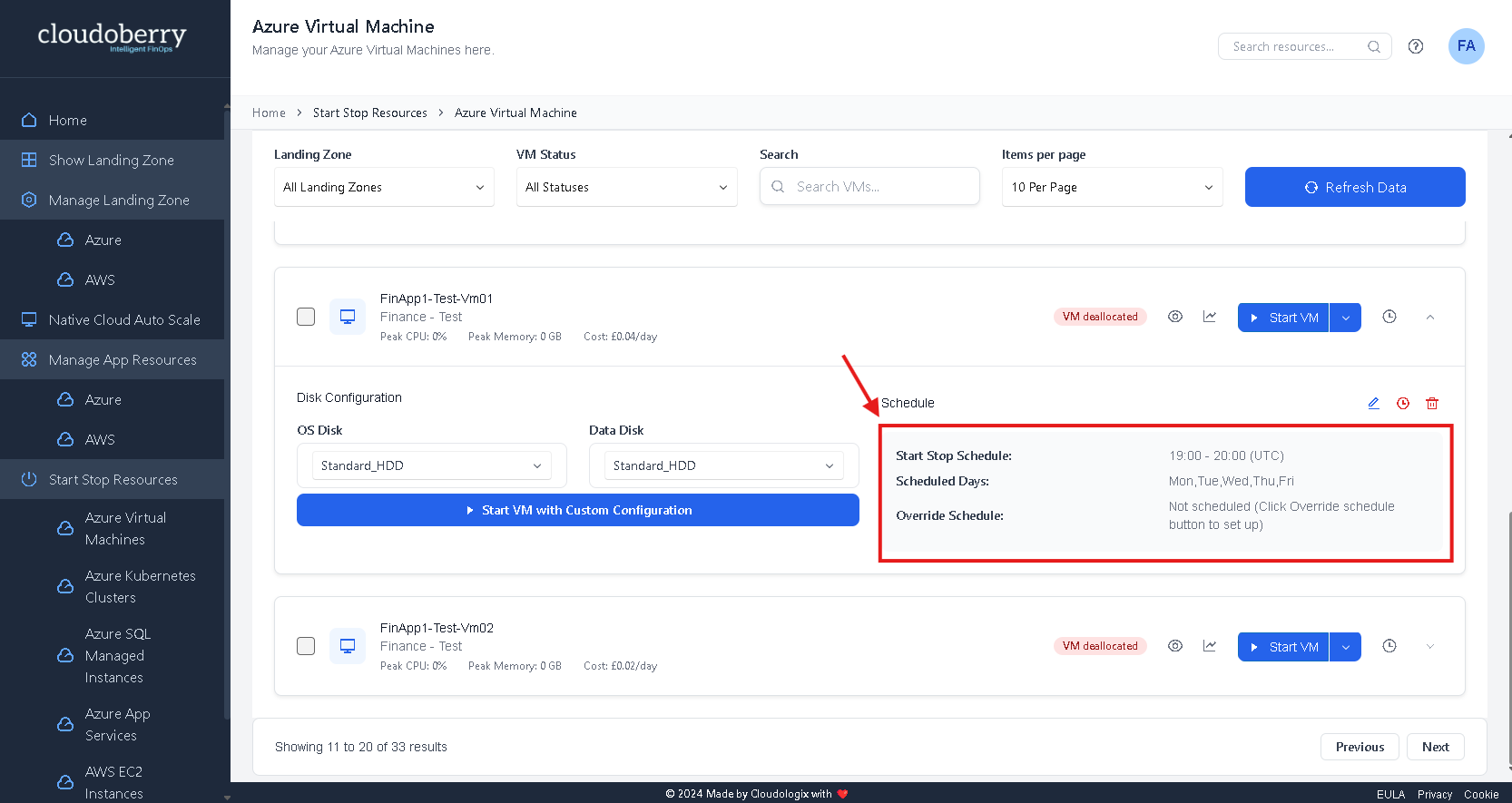
The same practice applies to AWS EC2 Instances.
Actual Configuration: The Original Configuration of the resource before it was integrated into Cloudoberry.
Last Configuration: Starts the resource (VM) using the last applied configuration.
Resume from Stop: Resumes the resource (VM) from its last stopped state.
Custom Configuration: Opens the dropdown menu to customize disk configurations before starting the resource.
