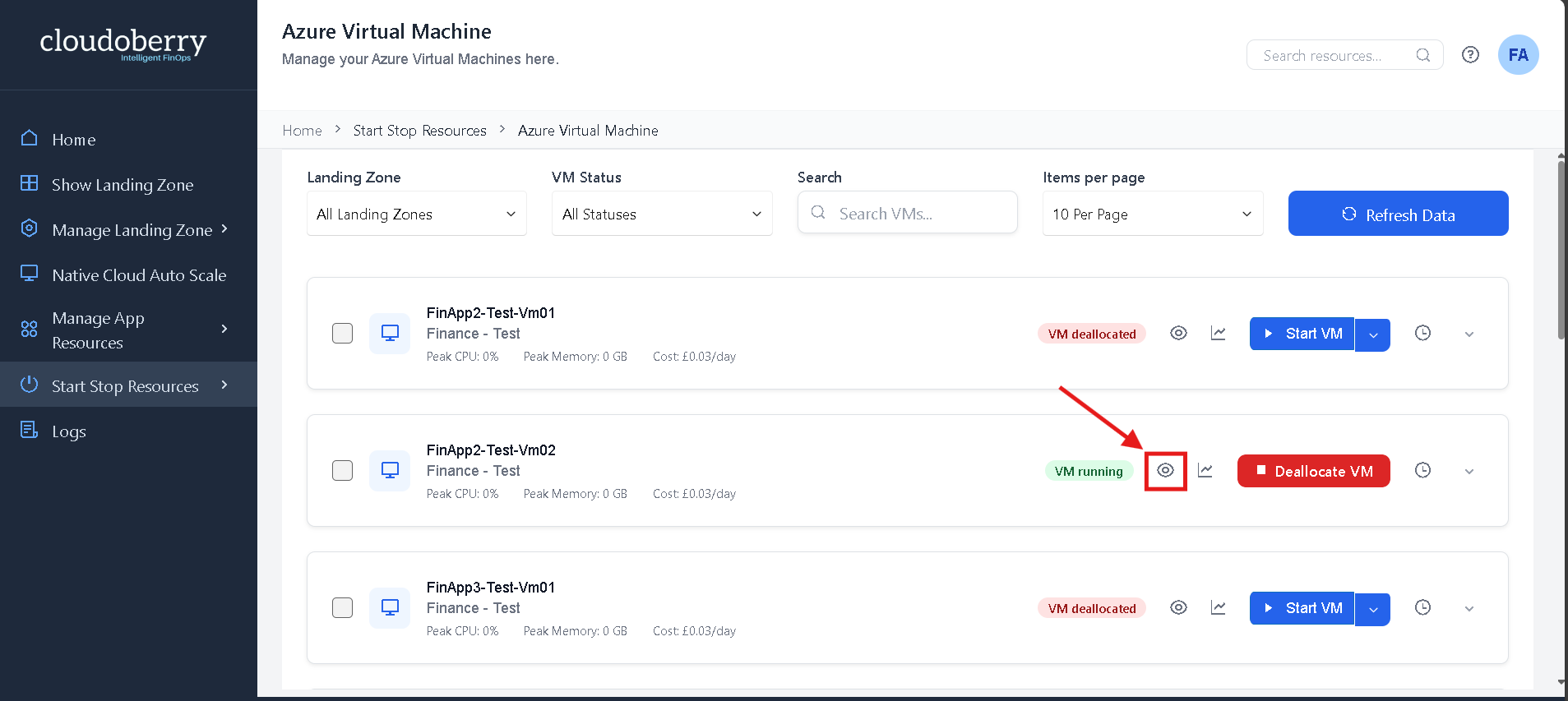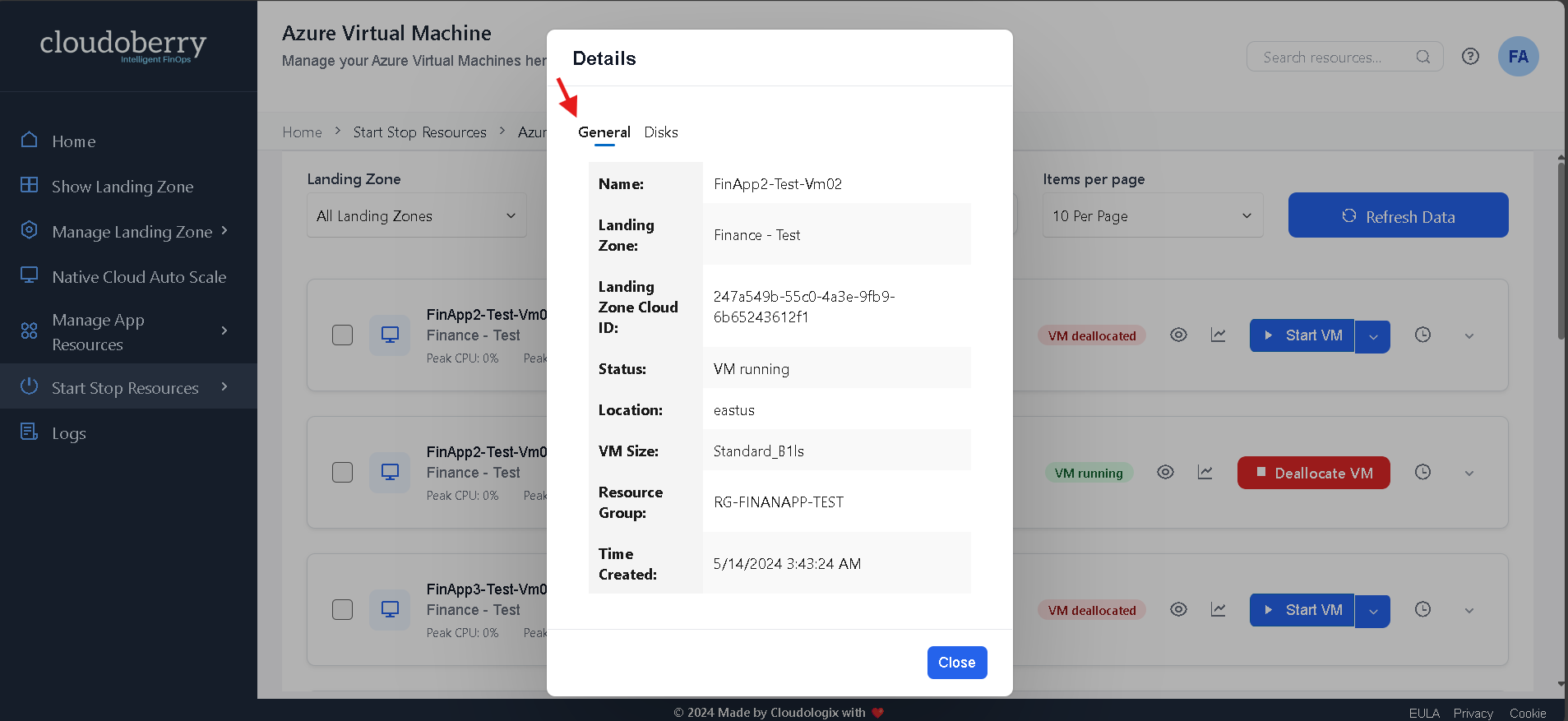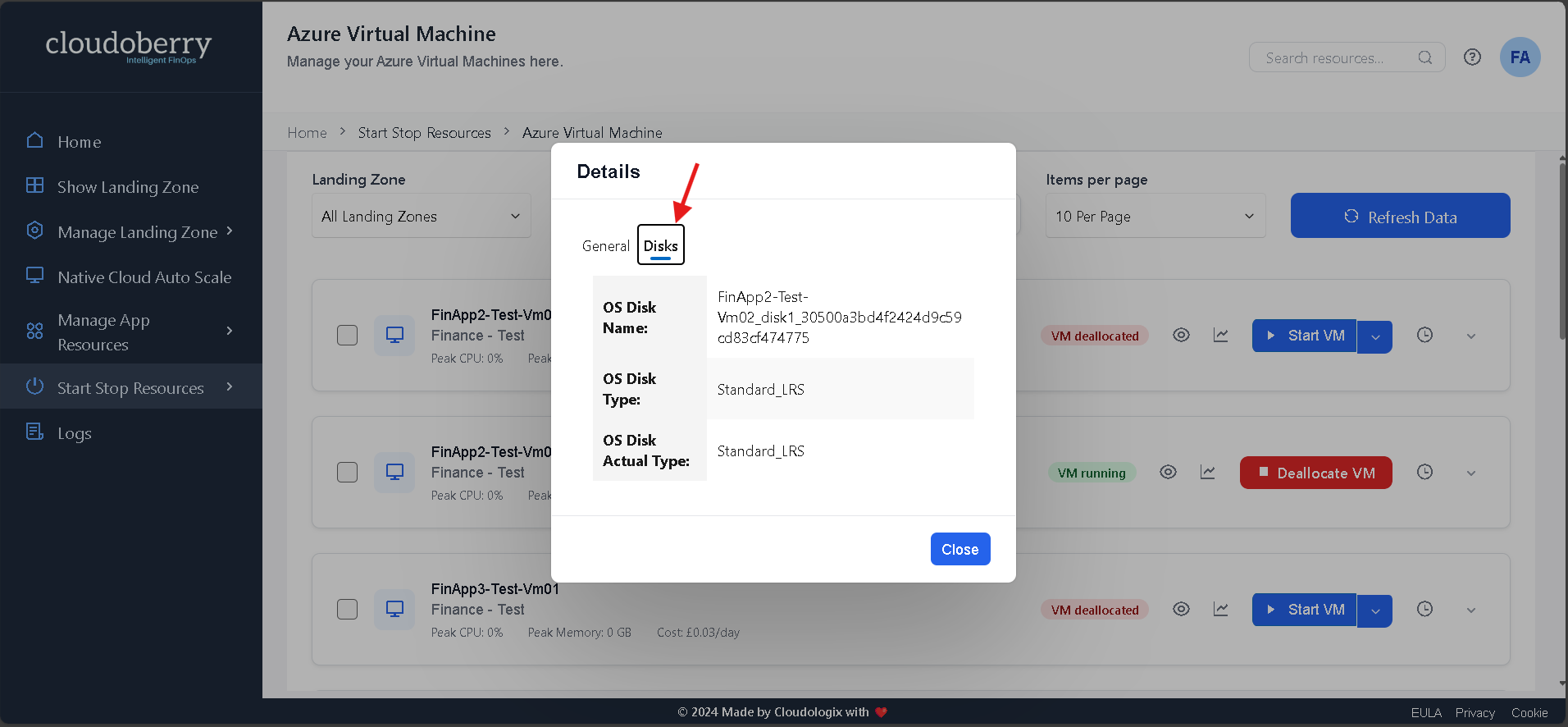Cost Management Features
Manual Start/Stop
Manual Start/Stop VM is a key feature within Cost Management tools, designed to help users optimize cloud resource usage and reduce unnecessary expenses. This feature allows authorized users to manually control the operational state of virtual machines (VMs), giving them the ability to start or stop specific instances based on actual usage needs, business hours, or project timelines.
Access Resources:
Navigate to the "Start/Stop Resources" tab.
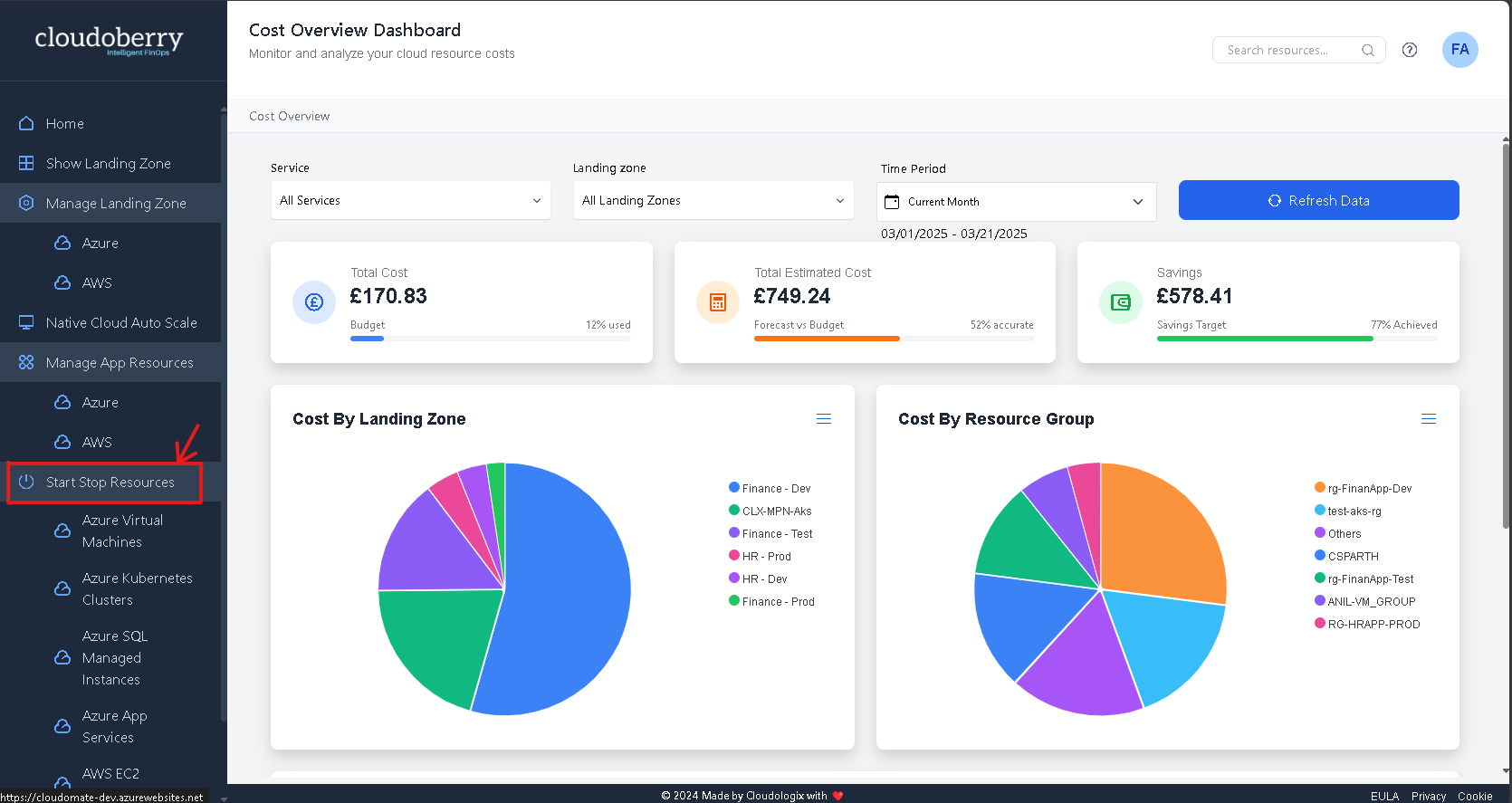
Select a Resource:
Click on the resource you want to manage under the "Start/Stop Resources" tab (e.g., Virtual Machines, Kubernetes Clusters, SQL Managed Instances, etc.).
For example, if you select Azure Virtual Machines:
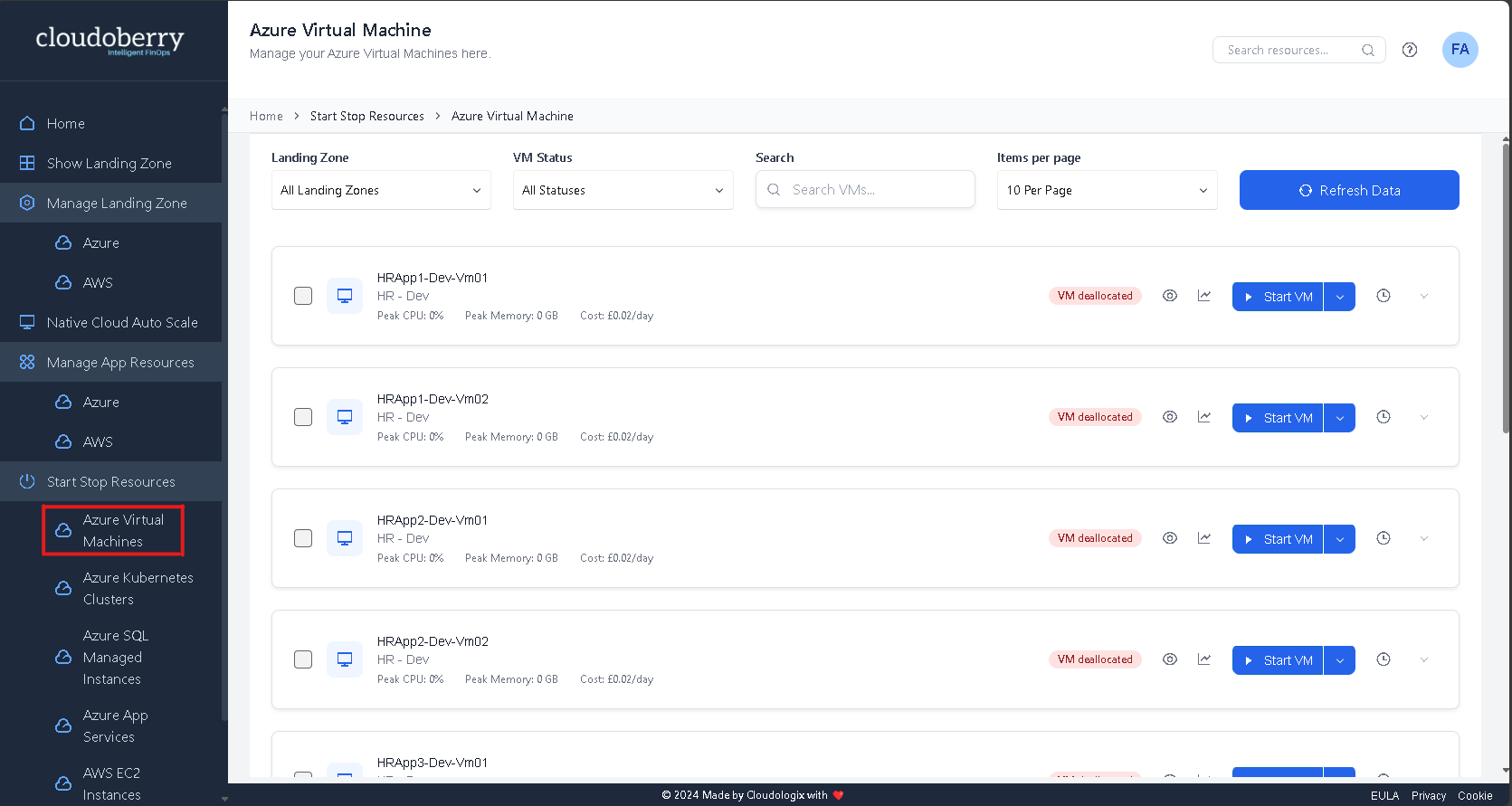
Here, you can search for specific Virtual Machines or resources within a Landing Zone or view all available resources using the "Landing Zone" dropdown.
You can also search for Virtual Machines or resources based on their status using the "VM Status" dropdown menu.
You can also search for a specific Virtual Machine using the "Search" bar.
You can customize the number of resources displayed using the "Items per page" option.
Click the "Refresh Data" button to fetch the latest updates.
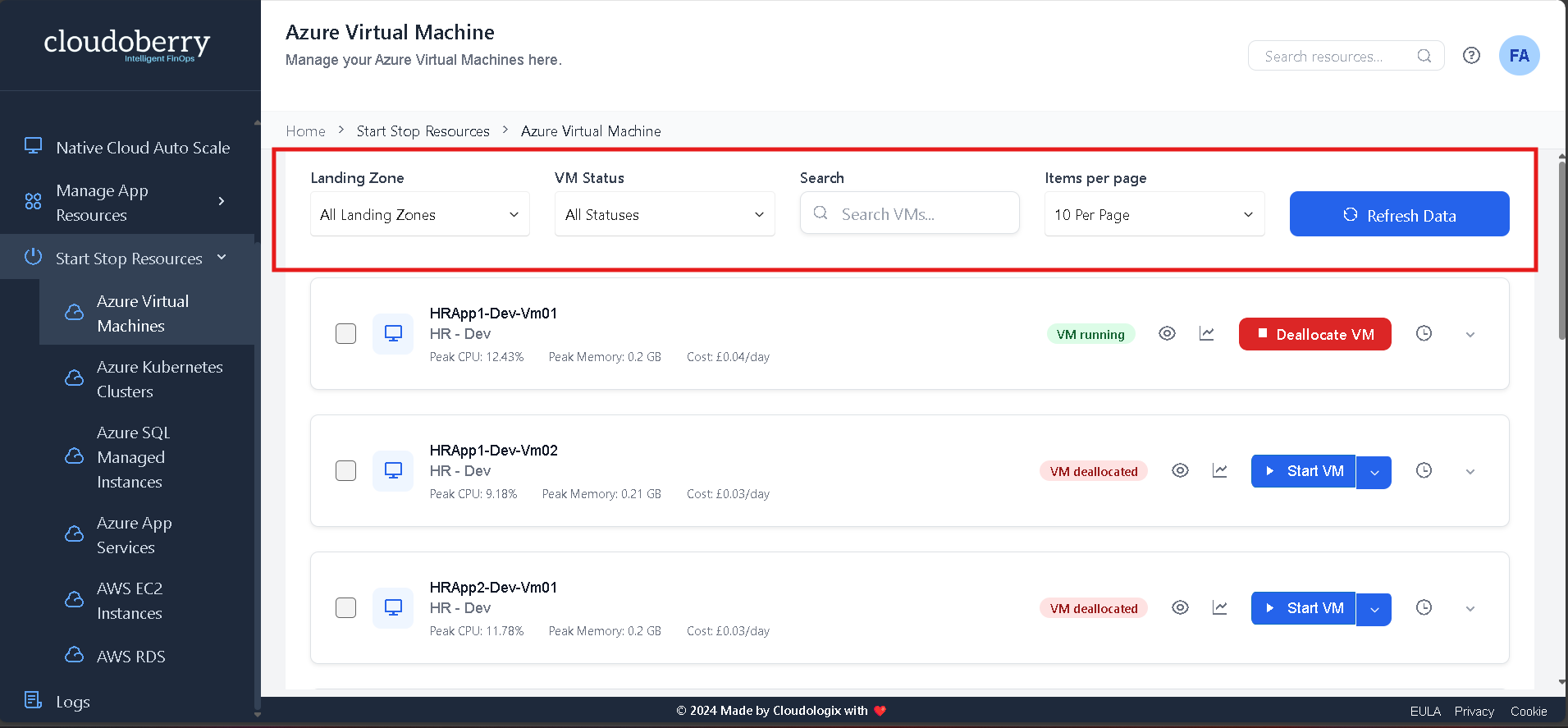
View a VM's Peak CPU Usage, Peak Memory Usage, and Cost per Day (currently available only for VMs).
To see CPU and Memory usage for yesterday or the last 30 days, click the chart icon indicated in the image below.
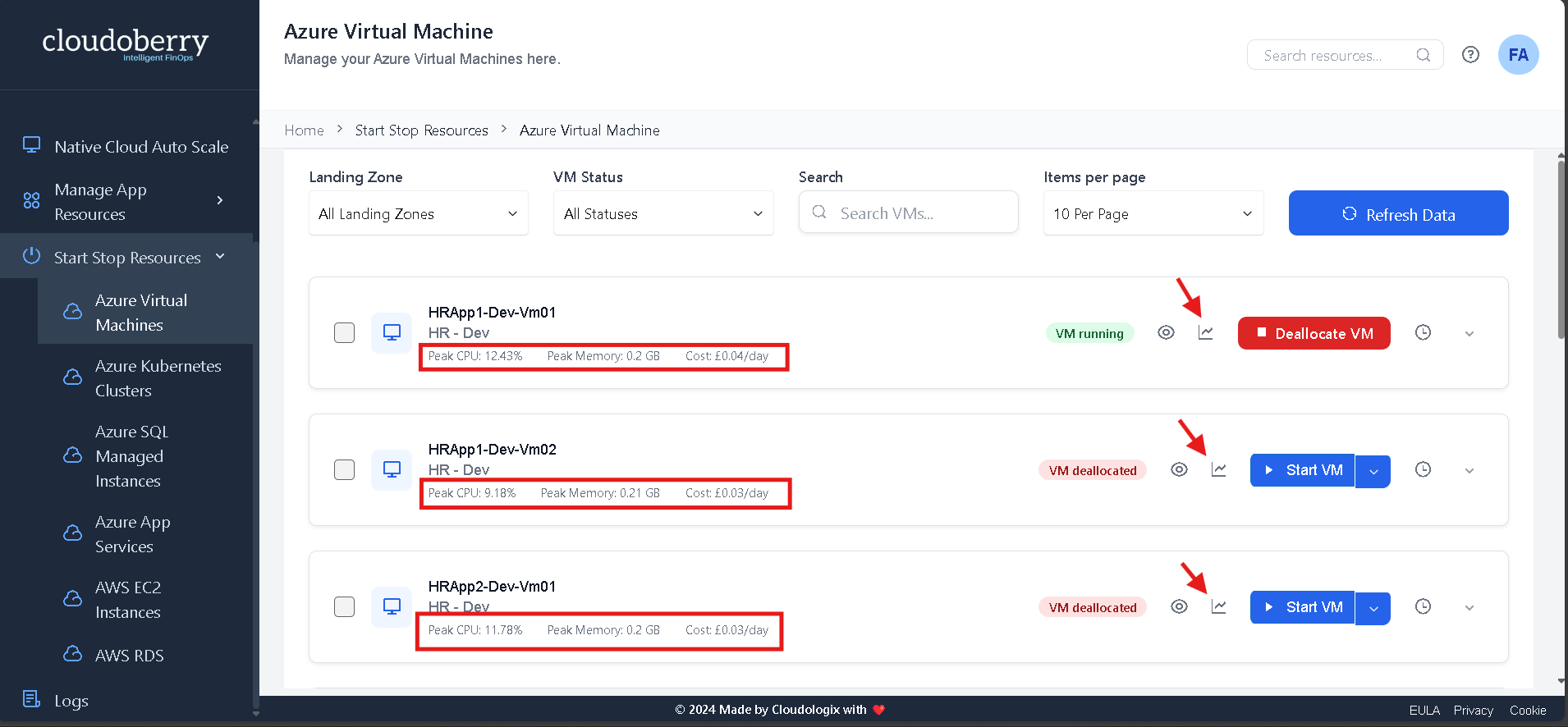
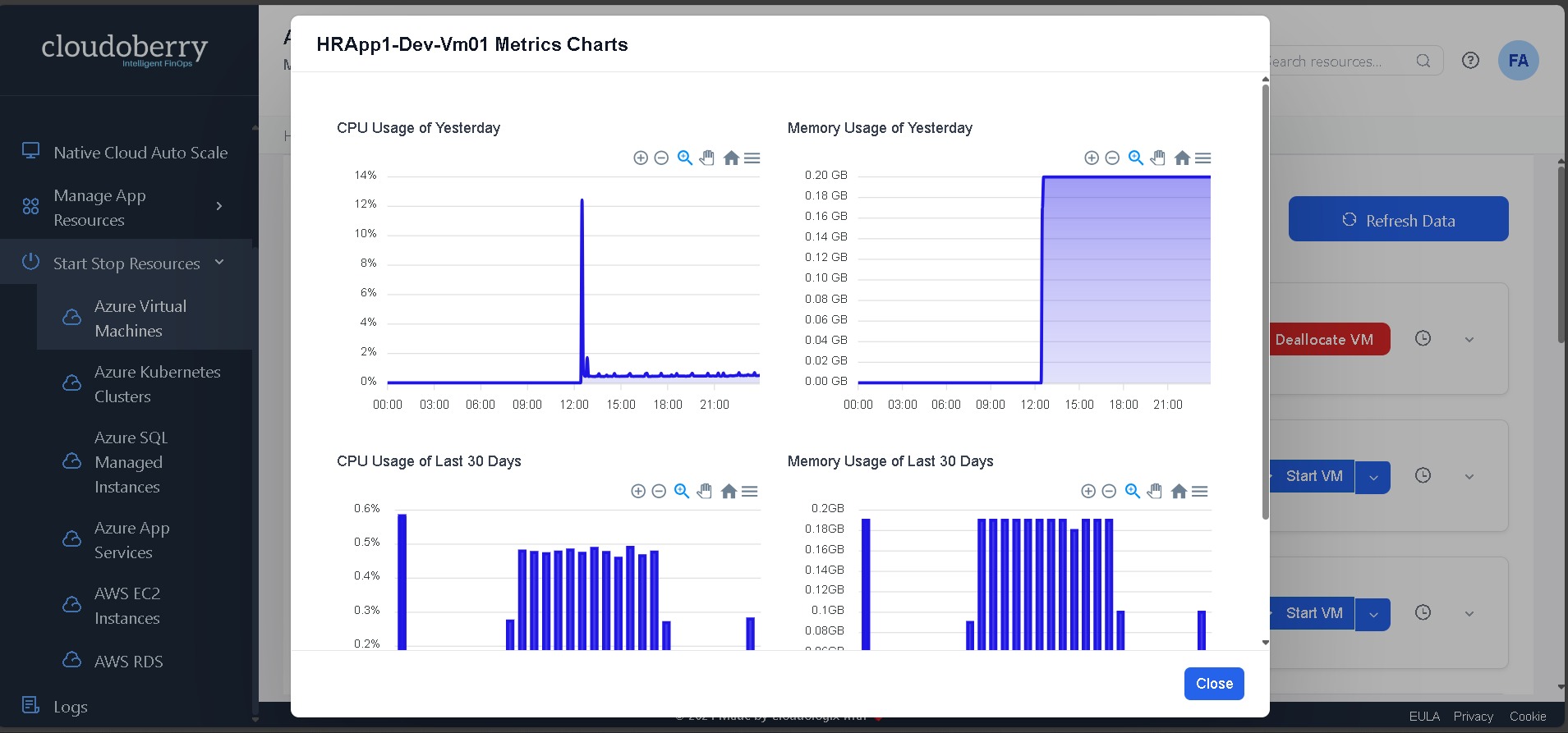
Start VM:
Navigate to the "Start VM" button for the Virtual Machine you want to start, e.g., FinApp1-Test-Vm01.
Locate the machine and click the "Start VM" button to power it on.
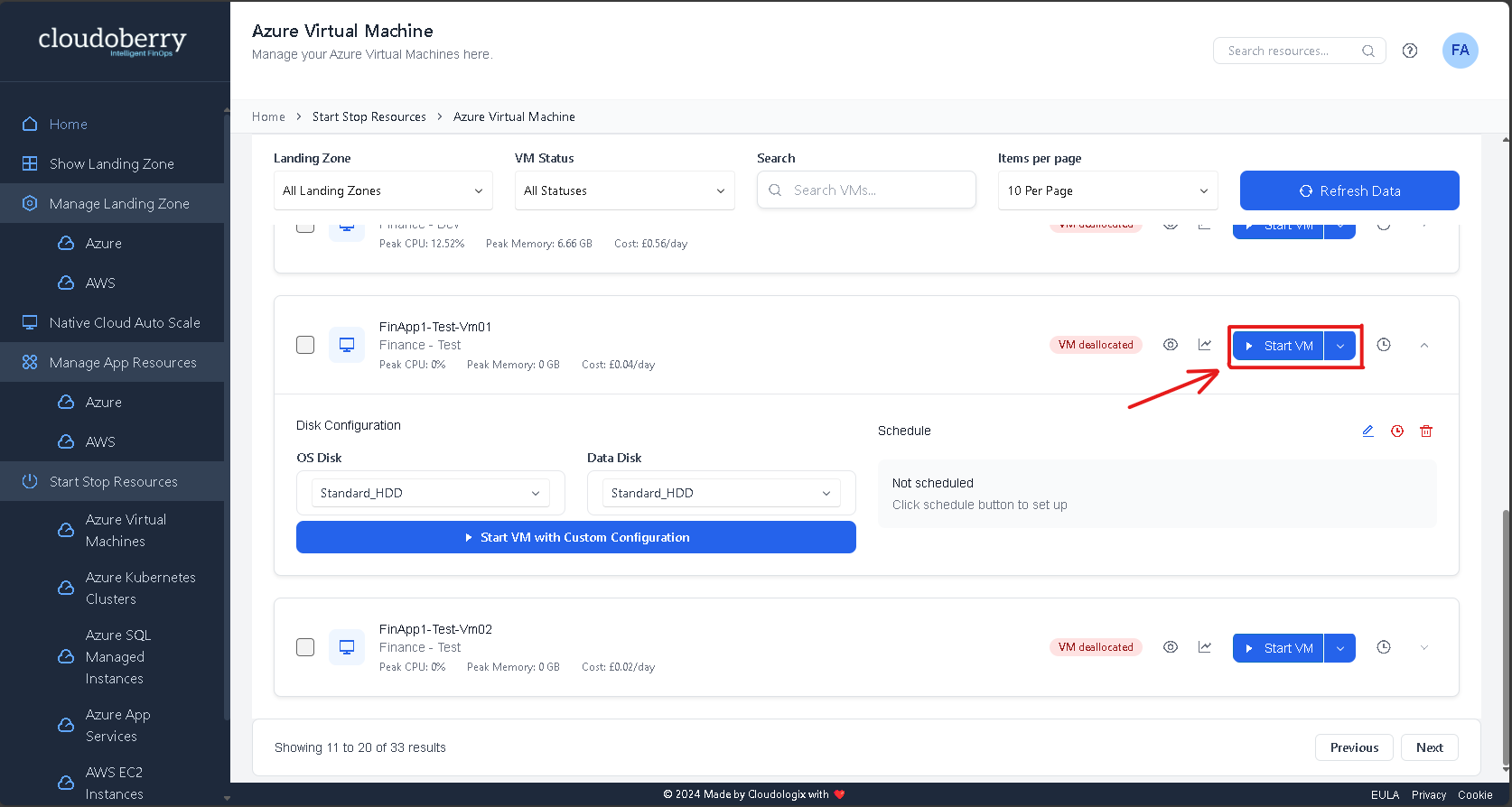
Stop VM:
Click the "Stop VM (Deallocate VM here)" button to manually stop the Virtual Machine or the resource.
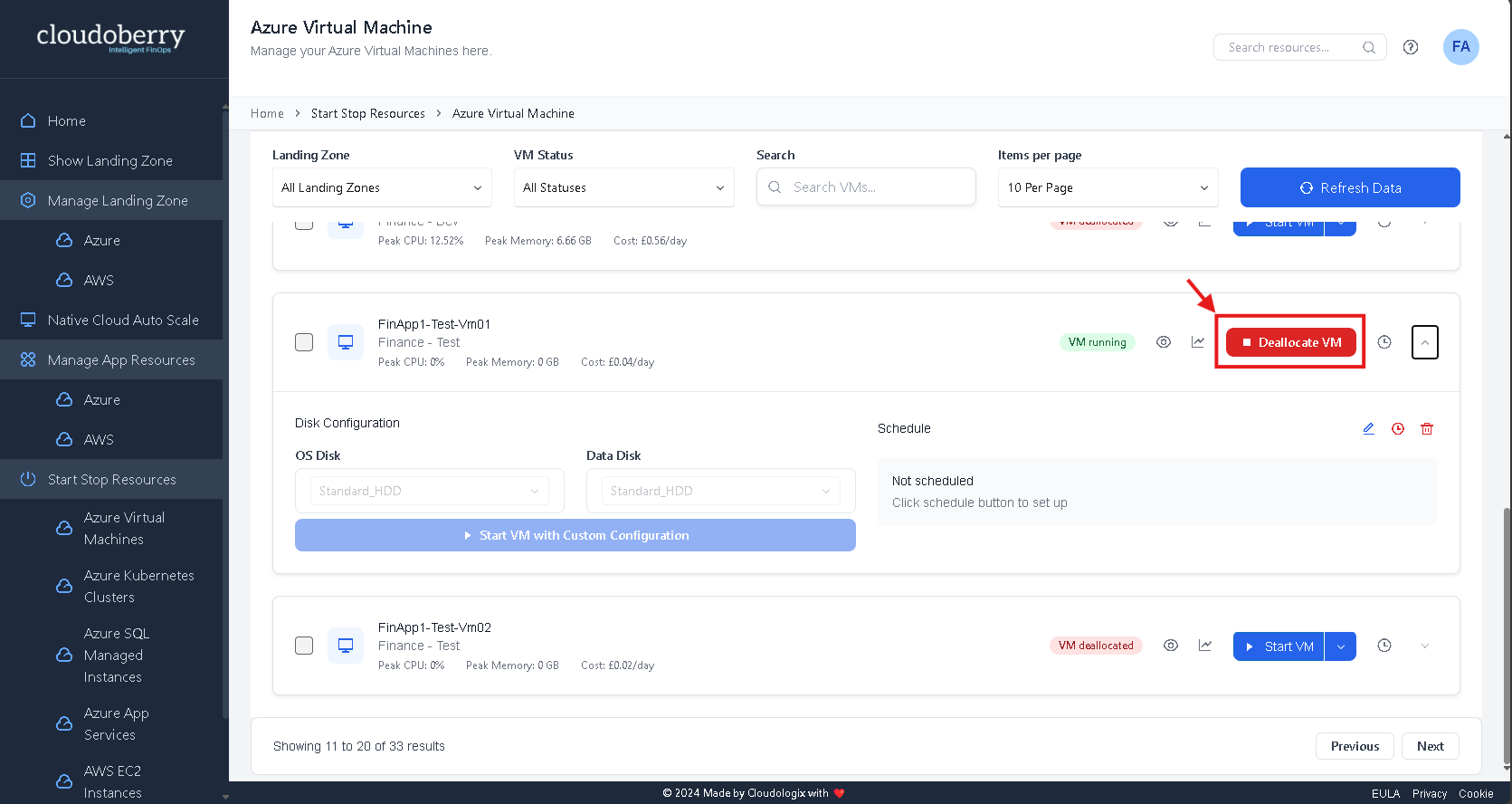
View Resource Details (e.g., VM Details) by clicking the eye icon shown below.