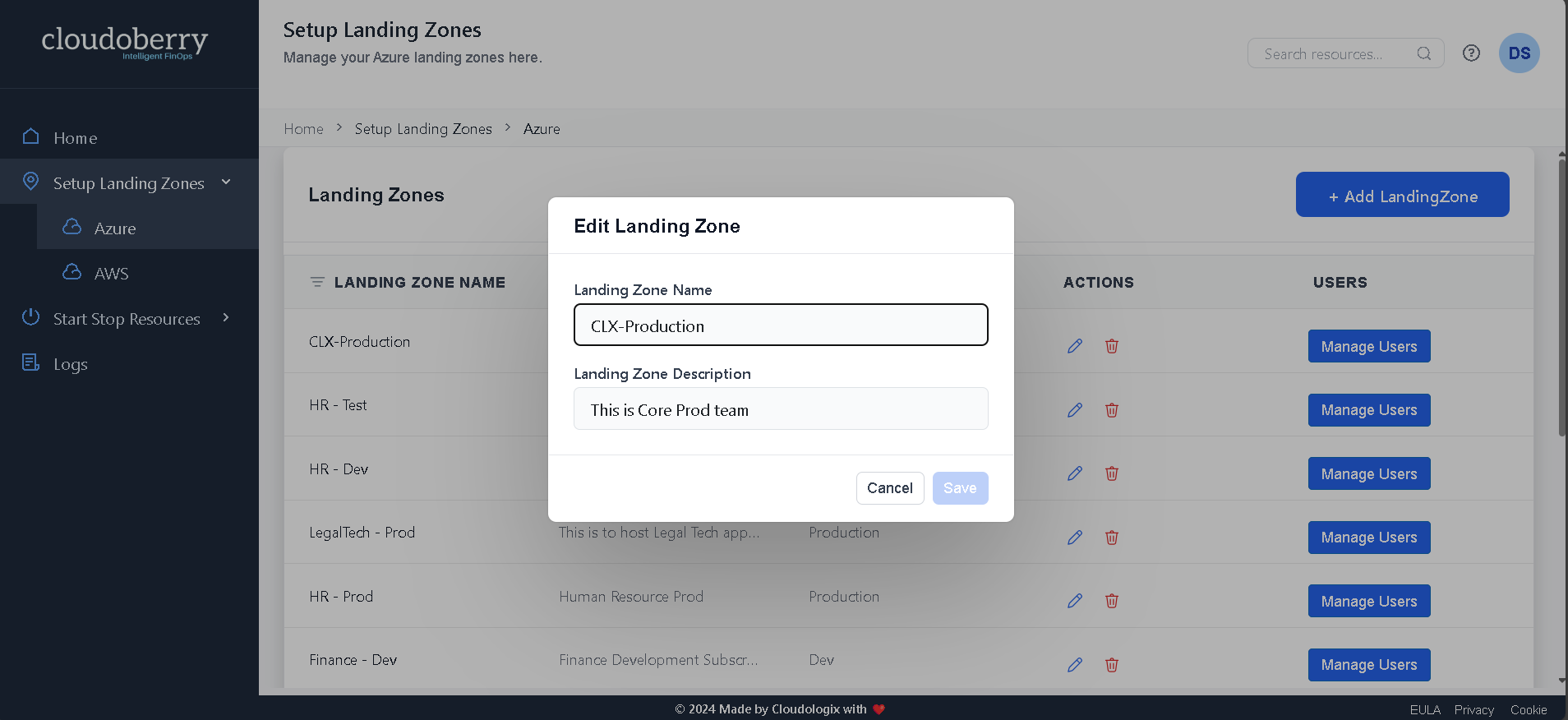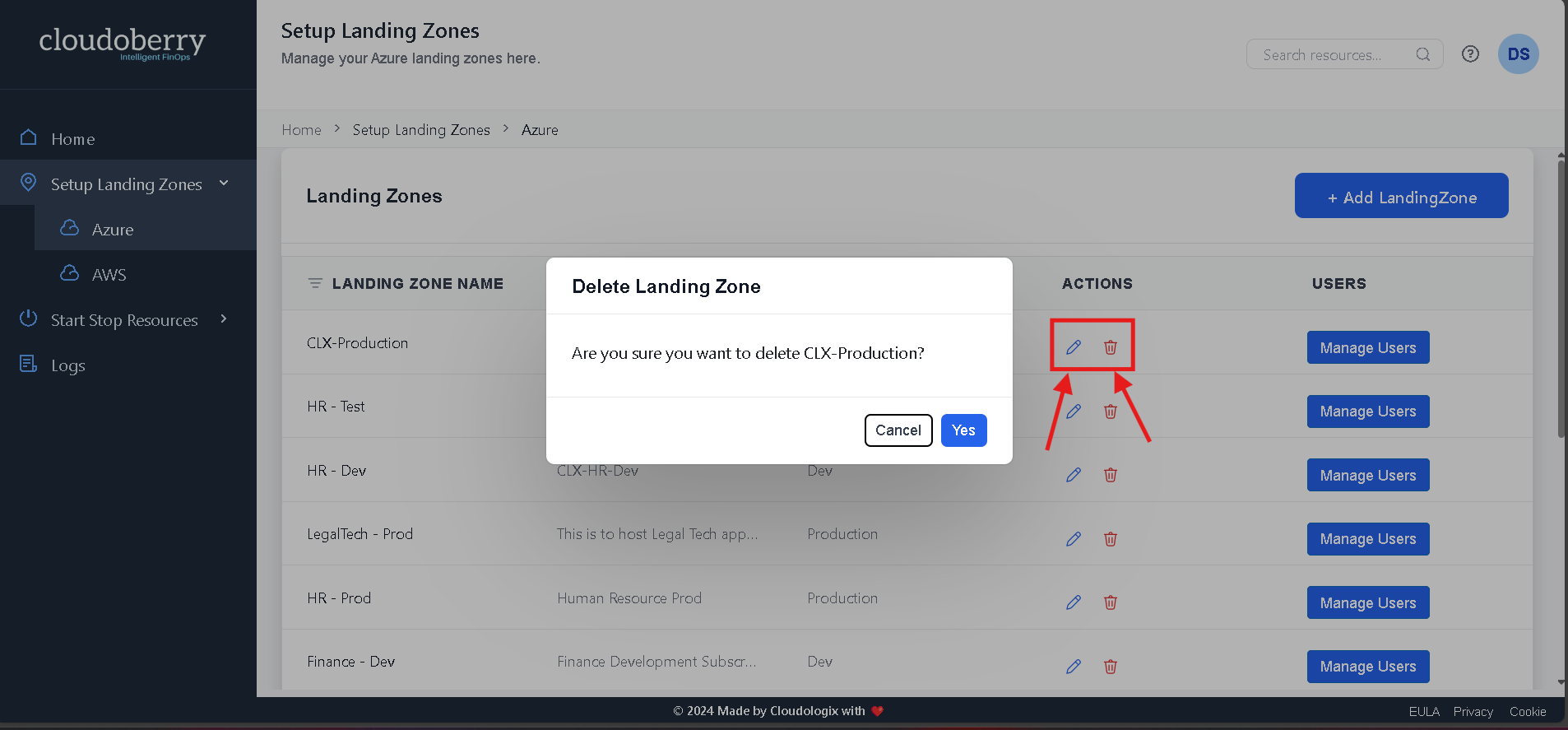User Roles and Permissions
Super Admin
A Super Admin is the highest-level user role within a system or application, possessing unrestricted access to all functionalities, settings, and data. This role is typically reserved for system owners, founders, or trusted personnel responsible for overseeing and managing the entire digital infrastructure. Super Admins hold the authority to create, modify, and delete user accounts and roles, including other administrators. They can assign or revoke permissions, ensuring that users have appropriate access levels in accordance with organizational policies or operational requirements.
Responsibilities:
Oversee access assignments, including granting Team Admins access to landing zones.
Assign, update, and manage user roles, including promoting users to Team Admins.
Track and audit organizational activities for security and compliance.
Receive notifications and view cost matrices.
Capabilities:
Full access to all features, settings, and role management.
Ability to create, modify, and revoke access for both Team Admins and End Users.
Authority to determine which landing zones Cloudoberry can manage.
Can add landing zones by clicking "Add Landing Zone." For example, if the Super Admin wants to grant Cloudoberry access to the Finance-Prod Landing Zone, they can select it, assign a name, description, and environment.
To do this, first, navigate to the "Setup Landing Zone" page via the navigation panel. For Azure, go to the Azure tab; for AWS, select the AWS tab.
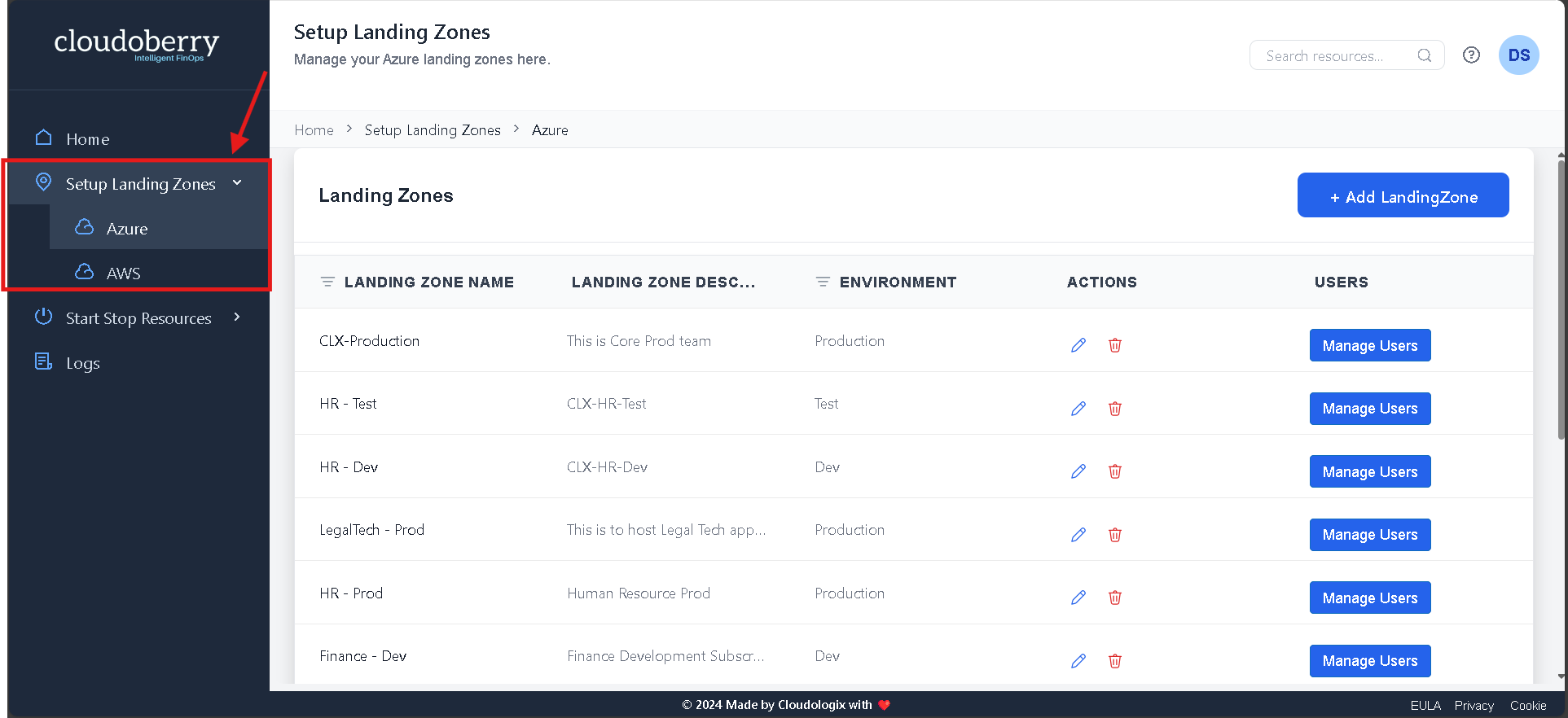
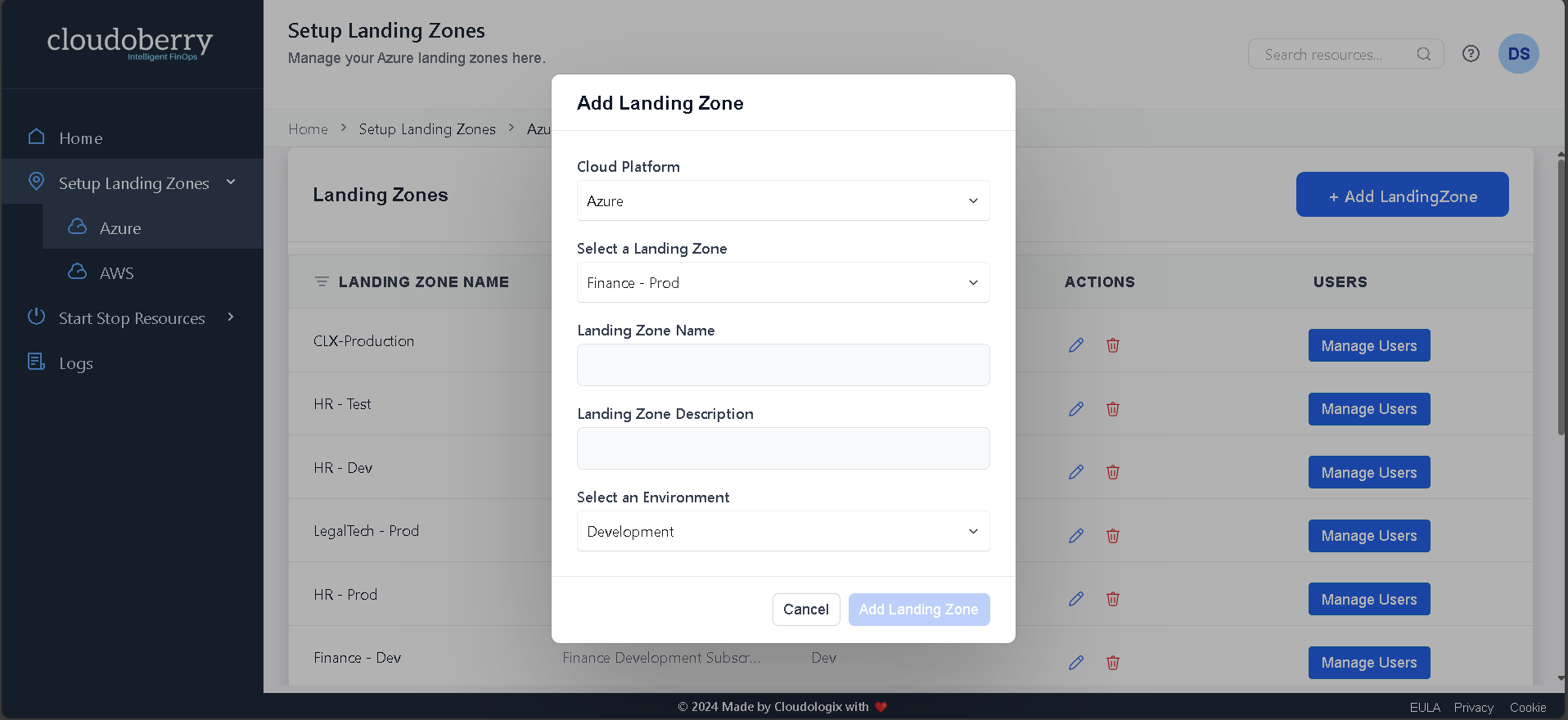
Next, navigate to "Manage Users" to add Team Admins for the landing zone by clicking the "Add Admin" button in the side panel.
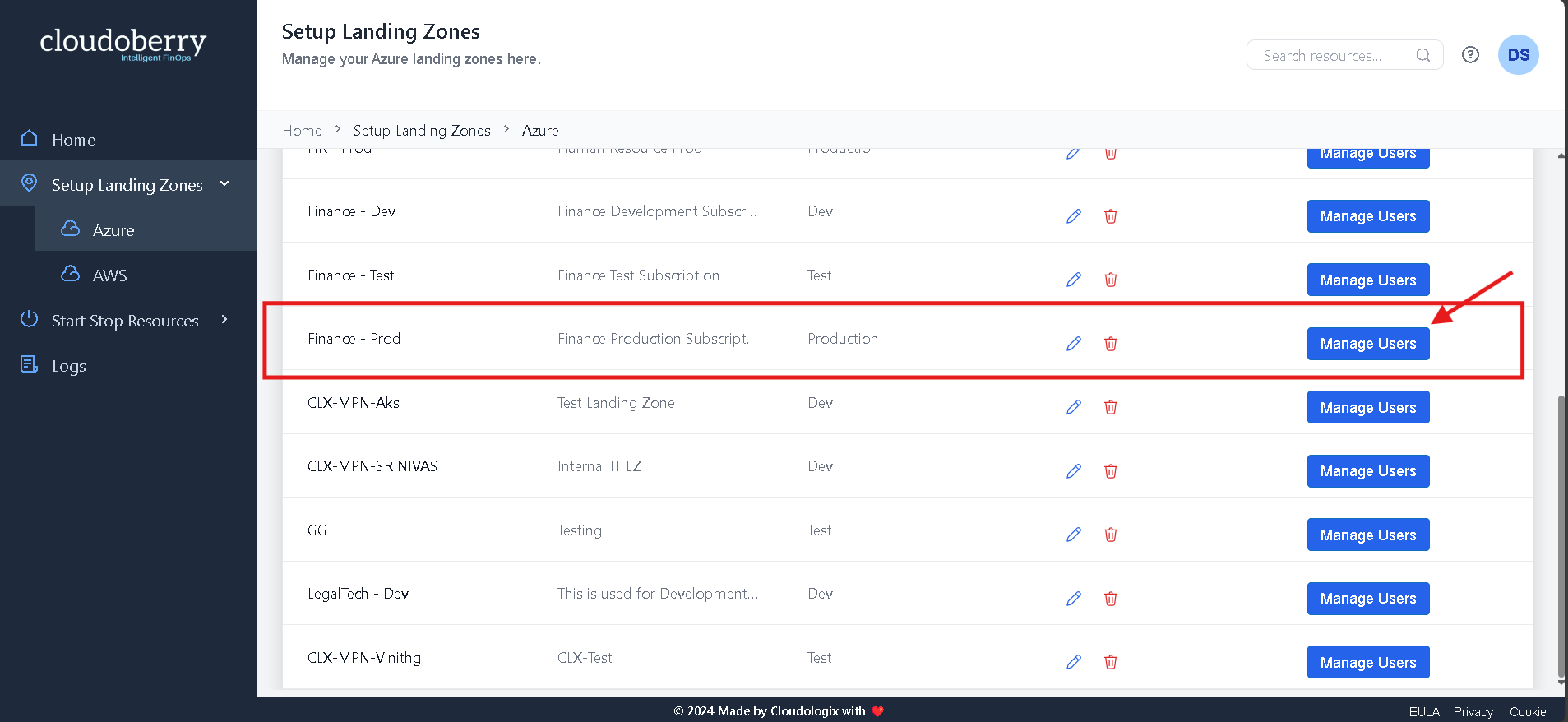
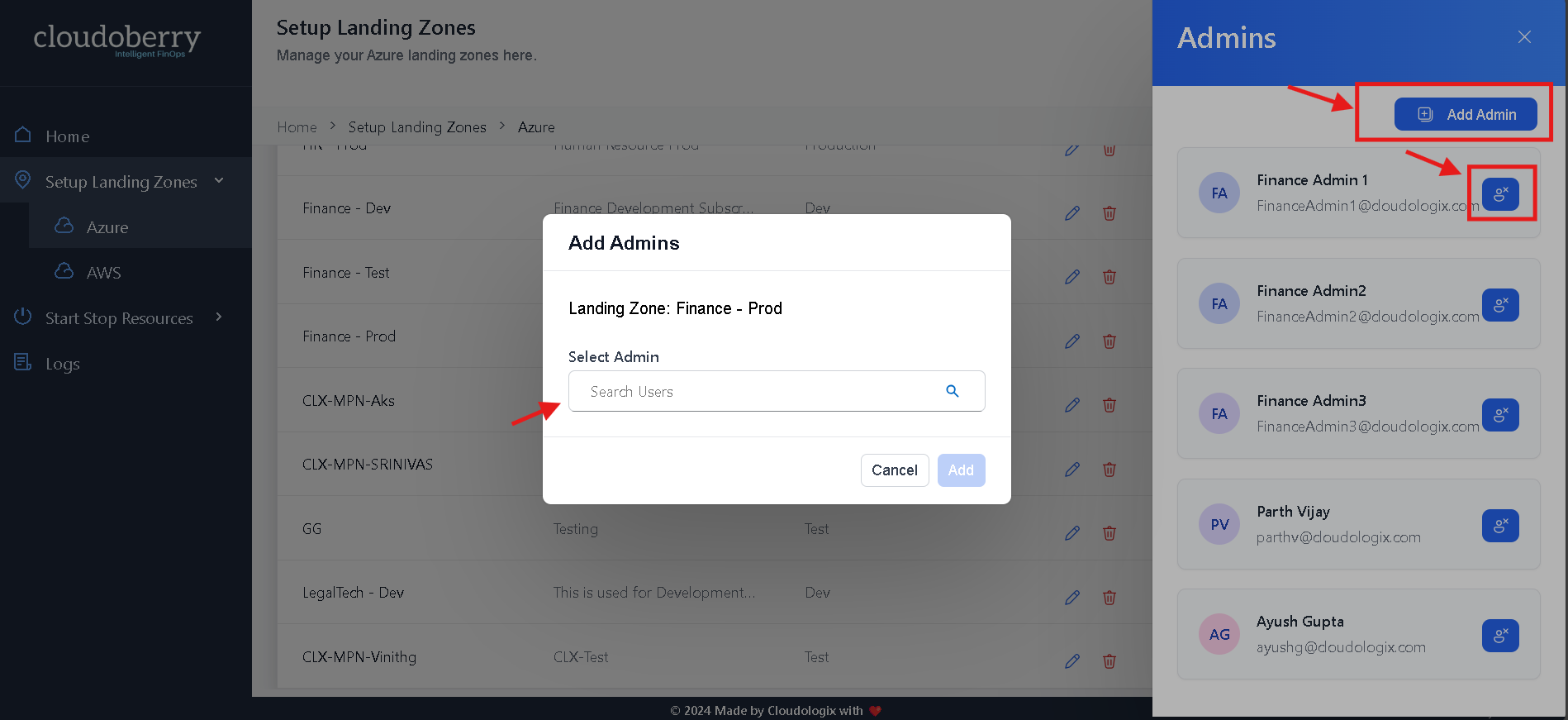
To remove an admin, click the highlighted icon next to the username as shown in above image.
When a user is assigned a landing zone, they will receive a welcome message on Teams, notifying them of the assignment and the person who assigned it.
Edit the Landing Zone Name and Description by clicking the "Pen" icon. To delete the landing zone, click the icon next to it.